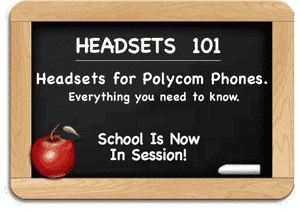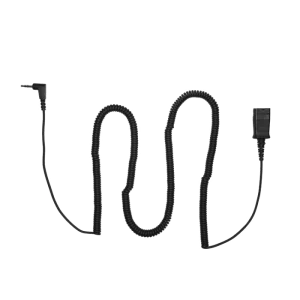Headsets for Poly (Polycom) Phones – Everything You Need to Know
Headsets for Poly (Polycom) Phones
Headsets for Poly (Polycom) phones can help you be more productive and be more comfortable during your calls.
Poly (formerly Polycom) is a leading telephone company and has done an excellent job integrating telephone headset usage into their standard Poly desk telephones and Poly IP phones.
Numerous headsets are compatible with Poly telephones, but finding the correct amplifier or direct connect cable is the key to getting a headset to work properly with your Poly deskphone.
The following guide will explain the compatible equipment you need, including many pictures to simplify the process of finding a Poly headset for your application.
Last Updated – June 2023
Headsets for Poly (Polycom) Phones as easy as 1-2-3

Understanding This Guide and Headset Connectivity (3 minutes):
Step 1: Decide Between Wireless Headsets and Wired Headsets
Wireless Headset Advantages:
- More Productive Taking Calls Where You Need To Go
- Remote Call Alerts
- Answer/Hang up Remotely
- No Wires to Manage/Trip Over/Limit Reach
- More Advanced Technology/Audio Features Than Corded
Corded Headset Advantages:
- Less Expensive Than Wireless
- No Batteries/Charging
- Simple to Setup and Use
Step 2: Understanding Headset Components When Using Poly Phones
 Wireless Headsets for Poly (Polycom) Phones:
Wireless Headsets for Poly (Polycom) Phones:
Business grade wireless headsets come in many different wearing styles, with different talk-times (battery life), covering different distances, and technological features. Once you choose the style, talk-time and distance to cover your needs you will have everything you need for basic operation.
On older Polycom phones, you will turn the headset on/off for each call and start/end all of your calls back at your phone.
To greatly improve your experience with a wireless headset, most users also purchase an EHS cable or lifter to automate the process of handling calls, preserving battery and remote capabilities. You will need 8-10 seconds to program your Polycom phone for wireless headset use.
KEY POINT: Remote call alerts and answering/hanging up remotely require an EHS cable or lifter.
KEY POINT: Program your phone for EHS cable usage. See Special Headset Programming for Polycom Phones
On newer Polycom phones, you will find a built-in USB port. This allows for use of USB wireless headsets and eliminate the need for an additional EHS cable or lifter for remote capabilities. It’s now built into the phone.

KEY POINT: Newer Poly (Polycom) phones have USB ports and will allow remote alerts and answering/hanging up without an EHS cable or lifter.
To determine EHS cable/lifter options, use our Poly Headset Compatibility Chart below. For more info visit: Understanding a Wireless Poly Headset Solution
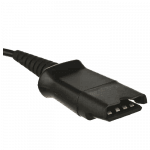
Wired or Corded Headsets for Poly (Polycom) Phones:
Business grade corded headsets come in many different wearing styles and technological features. You choose the style and features you need to best suit your personal preferences (headband versus ear models) and environment (dual ear and noise canceling capabilities).
These headsets will have a Quick-Disconnect at the end of the cord that will connect to a Direct Connect bottom cable or amplifier. Many newer phones with a USB port will now support use of headsets with USB connections.
KEY POINT: A corded headset requires a Direct Connect cable or amplifier
KEY POINT: Newer Poly (Polycom) phones have USB ports and will allow headsets with USB connections to work perfectly.
 Numerous Direct Connect cables are available, each made for specific phone models. Amplifiers provide the best audio, and are more universal allowing customization of microphone and speaker volumes.
Numerous Direct Connect cables are available, each made for specific phone models. Amplifiers provide the best audio, and are more universal allowing customization of microphone and speaker volumes.
To find which Direct Connect cable or amplifier you need for your specific Poly phone, use our Poly Headset Compatibility Chart below.
Combining a headset with a compatible Direct Connect cable or amplifier will provide you with everything you need. For more info visit: Understanding a Corded Poly Headset Solution
Step 3: Most Common Solutions – Add to Cart and You’re Good To Go!
Poly Wireless Headset Solutions:
-
$228.37
 Poly Voyager 4245 Office Convertible Headset(Desk Phone + PC + Mobile) & Teams VersionSelect options
This product has multiple variants. The options may be chosen on the product page
Poly Voyager 4245 Office Convertible Headset(Desk Phone + PC + Mobile) & Teams VersionSelect options
This product has multiple variants. The options may be chosen on the product page
-
$250.88
 Poly Savi 7210 Wireless Headset(Desk Phone)Add to cart
Poly Savi 7210 Wireless Headset(Desk Phone)Add to cart
-
$318.23
 Poly Savi 8220 Office Wireless Headset(Desk Phone + PC + Mobile) & Teams VersionSelect options
This product has multiple variants. The options may be chosen on the product page
Poly Savi 8220 Office Wireless Headset(Desk Phone + PC + Mobile) & Teams VersionSelect options
This product has multiple variants. The options may be chosen on the product page
-
$63.70
 Poly APP-51 EHS Cable(Poly/Polycom)Add to cart
Poly APP-51 EHS Cable(Poly/Polycom)Add to cart
-
$63.70
 Poly HL10 Handset Lifter (Straight Plug)(Straight Plug)Add to cart
Poly HL10 Handset Lifter (Straight Plug)(Straight Plug)Add to cart
Poly Corded Headset Solutions:
-
$67.96
 Poly EncorePro HW510 Headset(Quick Disconnect)Add to cart
Poly EncorePro HW510 Headset(Quick Disconnect)Add to cart
-
$80.30
 Poly EncorePro HW520 Headset(Quick Disconnect)Add to cart
Poly EncorePro HW520 Headset(Quick Disconnect)Add to cart
-
$76.60
 Poly EncorePro HW540 Headset(Quick Disconnect)Add to cart
Poly EncorePro HW540 Headset(Quick Disconnect)Add to cart
-
$105.64
 Poly EncorePro HW720 Headset(Quick Disconnect)Add to cart
Poly EncorePro HW720 Headset(Quick Disconnect)Add to cart
Poly (Formerly Polycom) Headsets Compatibility Chart
-
Information below is provided by the manufacturers and subject to change without notice
-
We are not responsible for any errors or omissions
TECH TIP: The Poly M22 can be used instead of the A10 and U10P cable for addition benefits. Please call for details.
TECH TIP: The Jabra Link 860 can be used instead of the GN1200 cable for additional benefits. Please call for details.
NOTE 1: ***UPDATE 10/10/2024 This item has been discontinued***
The Extension Arm (Part # 76141-01) is an item required for a few older Polycom phones to hold the handset in position if you are using wireless headsets with an HL10 handset lifter.

NOTE 2:
Polycom Phones IP320/321 & IP330/331 have a 2.5mm headset jack.
Corded Solutions: The preferred Direct Connect cable is with 2.5mm connection. You can alternatively use the U10P cable or M22 amplifier with Polycom Part Number 2200-11095-002 which adapts the RJ9 connection to 2.5mm.
Wireless Solutions: If you choose to use the APP-51 EHS cable you will also need Polycom Part Number 2200-11095-002 which adapts the RJ9 connection to 2.5mm. Phone SIP Firmware >3.1 Rev B is required for EHS support.
Wireless Headsets without EHS Cable or Handset Lifter (CS510, CS520, CS530, CS540, Savi Series):
The 2.5mm headset port connector requires Polycom adapter 2200-11095-002 to use the headset button.

Wireless Headsets that are older generations (CS50, CS55, CS70N, CS351N, CS361N, CS510S):
Alternatively use Plantronics adapter 78333-01.
When using 78333-01 bypass the EHS cable audio connection.
Connect 78333-01 directly between CS base and phone headset connector.
NOTE 3:
Polycom VVX500/VVX501 phone can use Focus, Edge UC, Voyager UC, etc and USB headsets with USB having some restrictions.
- Blackwire 300 and Blackwire 500 are not recommended with Polycom VVX series phones. Using the headset can cause mute failure and phone reboots.
- Mute works local to the headset. Mute sync works with mute icon on the desk phone screen. Mute sync is inconsistent with the mute button on the phone.
- Phone firmware must be 5.4.2 to use Voyager Focus.
- 11/27/2019 From Plantronics: The USB port on the VVX350 phone is not 100% compatible with the C3200 series.
NOTE 4:
When using a sidecar with Polycom VVX 101, VVX 201, VVX 300, VVX 301, VVX 311, VVX 400, VVX 401, VVX 411, VVX 500, VVX 501, VVX 600, VVX 601 phones and the Poly APP-51 you will also need Poly 85638-01 cable so the EHS cable can reach the sidecar.
Newer Poly Voyager and Savi series headsets: Phone must be running SIP application 3.1.2 Rev B or higher and BootROM 4.1.0 or later when using Poly APP-51.
NOTE 5:
Jabra USB/Bluetooth headsets using the LINK 380 USB Dongle are not compatible options. However, connecting using the Link 950 and compatible EHS cable via telephone RJ9 port will be compatible.
NOTE 6:
Phone firmware must be 5.4.2 to use Voyager Focus.
Wireless Headsets for Poly (Polycom) Phones
You have a wide range of wireless headsets to choose from for your Poly phone. You can choose between different styles and functionality. A commercial grade wireless headset solution is purchased as a complete system (Base/Charger, Headset, A/C Power Adapter are included).
Optionally a Handset Lifter or Electronic Hookswitch Cable (EHS) will need to be purchased to answer and hang up calls remotely. With newer Poly phones, using the USB port will allow remote operation without the need for additional EHS cables or lifters.
The base/charger controls compatibility, microphone volume, speaker volume, and also acts as the charger when your headset is not in use. There are LED lights on the base to indicate power, charging and other features.

For the latest wireless models: Poly Wireless Headsets
For the latest wireless models: Jabra Wireless Headsets
Remote Answer and Hang-up For Wireless Headsets
 Wireless units give you freedom, and adding a Handset Lifter or EHS cable allows greater productivity by allowing you to answer and hang up remotely. Both will sense when your phone is ringing and generate beeps in your headset to alert you of a call.
Wireless units give you freedom, and adding a Handset Lifter or EHS cable allows greater productivity by allowing you to answer and hang up remotely. Both will sense when your phone is ringing and generate beeps in your headset to alert you of a call.
If you choose to take the call, simply press the Call Control Button on your headset to answer the call. Your phone answers the ringing line and you begin talking. When finished you press the Call Control Button again to disconnect the call.
You will need to return to your phone to press the appropriate buttons to dial, transfer a call, or to perform any other phone functions.
Most phones will support the Handset Lifter which raises and lowers your telephone’s handset, simulating you answering a call.
The EHS electronically establishes calls on newer phones without the mechanical motor and physical movement of your handset, but otherwise accomplishes the same thing.
Having the ability to answer remotely greatly increases your productivity. You can answer away from your desk and carry on conversations wherever you need to take them. It also allows you to answer calls that would have normally gone to voice mail. This saves you a tremendous amount of time playing phone tag with customers or co-workers.
For the latest models: Poly & Jabra Handset Lifters & EHS Cables
Wired or Corded Headsets for Poly (Polycom) Phones
To have a corded commercial grade Poly headset solution you will need two items; the headset and either an amplifier or a direct-connect cable. Headsets, amplifiers and direct connect cable all join together using a quick-disconnect connection.
 Quick Disconnect:
Quick Disconnect:
The first thing to understand about commercial grade Poly headsets is the headset cable terminates in what the industry calls a “quick-disconnect” connection.
This connection allows you to leave your headset on at all times and quickly disconnect from the amplifier or direct connect cable when you need to walk away from your desk.
Amplifiers and Direct Connect Cables:
To connect your headset to your Poly telephone, you also need an amplifier or direct connect cable, depending on the model of your Poly phone. You can view your options in our Poly Headset compatibility chart located on this page.
As you can see on the amplifier and cable, they terminate on one end with a modular clip or 2.5mm plug, which will plug into your Polycom phone.
Originally, an amplifier was required for most Polycom telephones when using headsets. Over time, the functions of an amplifier were built into the phone. This eliminated the use of an external amplifier and allowed a less expensive direct connect cable to be used with standard Quick Disconnect headsets.
The only negative to using a direct connect cable is you lose your ability to control your outgoing voice volume. An amplifier gives complete volume control for your speaker and microphone.
With newer Poly phones that have a USB port, you can now purchase a bottom cable that has a USB connection or purchase headsets that terminate with a USB connection.
How Corded Headsets work with your Poly (Polycom) Phones
When using a corded headset on Poly telephones, most desk phones will use a headset and amplifier or direct-connect cable.
Typical Setup Using Amplifier:
If using any Quick Disconnect headset and amplifier, the amplifier will plug into the handset port on your phone. You will need to remove your handset for each call. When finished with the call you will return the handset to its cradle to hang-up the call.
If you have a headset port, the standard amplifier is not compatible and will only work through the handset port. You will have a wide variety of headsets to choose from including noise-canceling models for a loud environment and voice-tube models for a quieter environment.
For the latest Poly models: Poly QD Series Headsets for Poly Phones
For the latest Jabra models: Jabra QD Series Headsets for Poly Phones
Typical Setup Using Direct-Connect Cable:
If using a compatible Poly phone with a headset port, most likely you can use any headset with a Direct-Connect cable. The cable will plug into your headset port and you will simply press a ringing line to answer and the ‘headset button’ to disconnect the call.
The advantage of using a Direct-Connect cable versus an amplifier is cost. The cable will be approximately one-half the price of an amplifier. The disadvantage of using a Direct-Connect cable is it only works on compatible phones (See our compatibility chart above) and you can’t control your out-going voice volume. If you’re soft-spoken, your caller will have a hard time hearing you.
Special Programming for Headsets for Poly (Polycom) Phones:
1) Programming and EHS cable for use with wireless headsets.
Most Poly phones will need the headset port activated for EHS use, giving you remote answer/hang-up capabilities.
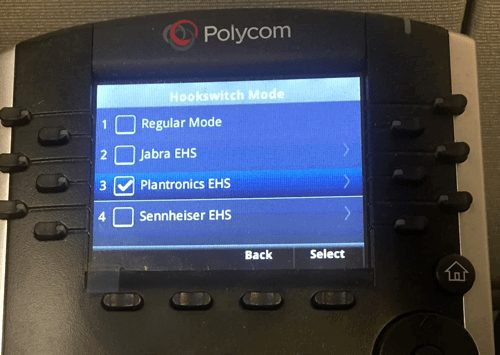

- Make sure the EHS cable is NOT plugged into your Poly phone
- From your phone select: Menu-> Settings-> Basic-> Preferences->Headset-> Analog Headset Mode or Electronic Hook Switch Mode
- Scroll Down to Plantronics Mode, and then press Select – Press Menu to return to the idle display
- Now that the port is activated, you may plug the EHS cable into your phone and headset base.
To enable Headset Memory Mode:
1. Select Settings from Home view, and select Basic > Preferences > Headset > Headset Memory.
2. From the Headset Memory Mode screen, select Enabled.
3. Press ![]() .
.
4. To activate Headset Memory Mode, press ![]() twice. The Headset key will flash to indicate that the phone is in Headset Memory Mode.
twice. The Headset key will flash to indicate that the phone is in Headset Memory Mode.
2) Poly VVX 500 speaker phone volume setting using corded USB headsets.
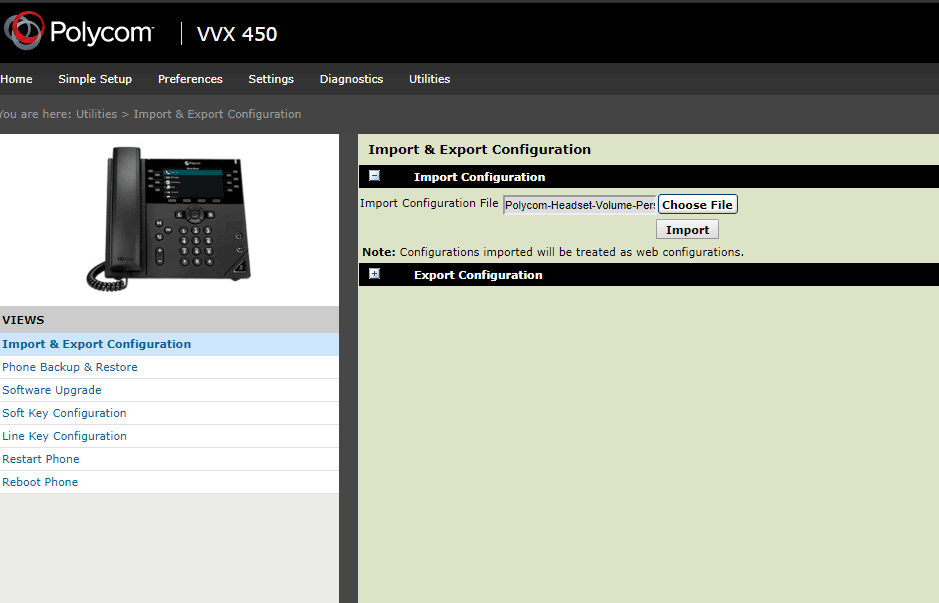
- Log into your web browser.
- Go to Utilities > Import & Export Configuration.
- Using a text editor save the following as a .cfg file:
<Volume voice.volume.persist.usbHeadset=”1″/> - Under Import Configuration, select Choose File.
- Choose the .cfg file you saves and Import.
Your speaker volume will now stay the same as you left it.