Setup/Installation of your Yealink EHS36 with Poly/Plantronics Wireless Headsets
Learn how to configure your Yealink EHS36 with wireless headsets will only take a few minutes with our instructions listed below:
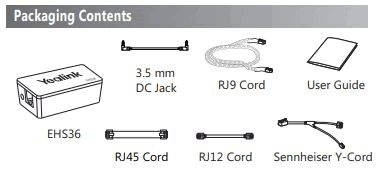
1) Connect the RJ12 Cord to the Yealink EHS36 Adapter. It plugs into the side of the EHS36 that only has one port.

2) Connect the 3.5mm DC Jack to the other side of the Yealink EHS36 Adapter. Note that you only plug into the DC Jack on this side, as the other port is unused.

3) Connect the Plantronics Base to the AC Adapter.

4) Connect the Plantronics Interface Cable (86007-01) to the Plantronics Headset Base. This is the cable that came with your Plantronics wireless headset.

5) Connect the 3.5mm DC Jack to the back of the Plantronics Headset Base. There is only one 3.5mm port on the back of the Headset Base for this cable to plug into.

6) Connect the RJ12 to the EXT port on the back of your Yealink phone. Then connect the Plantronics Interface Cable (86007-01) into the headset port on the back of the phone.
Note: This cable must be plugged into the headset jack and NOT the handset jack.

The EHS36 should work right out of the box without any additional programming of your Yealink phone, however, we have experienced EHS cables initially not answering remotely, and you need to be at your phone to press the headset button to establish a call. To resolve this issue please follow the following steps:
1) Unplug the EHS cable from the wireless base and telephone.
2) Unplug the power cord from the base and wait 60 seconds.
3) Plug the power cord back into the base and wait for the power indicator lights to come on.
4) Plug the EHS cable into the wireless base and telephone.
This should resolve the issue, and it is now ready for use.
One other thing to check is the dial settings on the bottom of the Headset Base to make sure they are correctly set. The following image shows a good place to start with these settings:

How to configure Yealink EHS36 with Jabra, Sennheiser or Poly (Plantronics) wireless headsets:
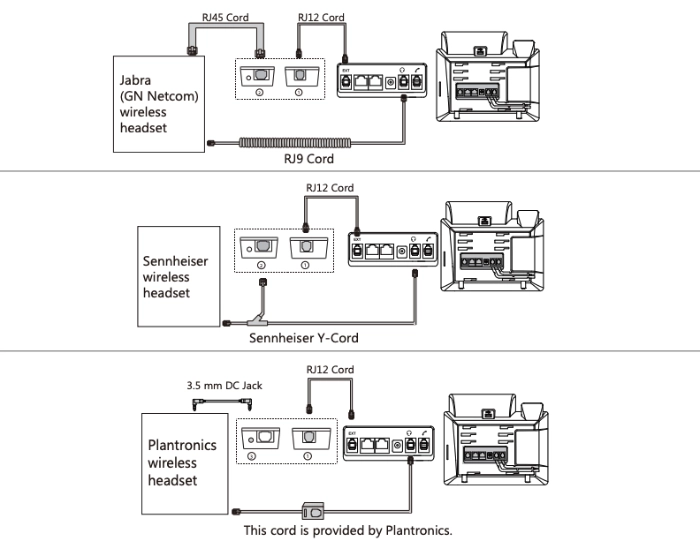

I’m trying to find the correct adapter to connect a yealink T-46u to a Plantronics CS540. Is the ehs36 the one I need?
As of 11/13/2023 Poly has removed all Yealink EHS cables as being compatible with their products.
will the EHS36 work with my Yealink phone T46S and my plantronics wireless headset model CS540 and plantronics busy light indicator 65116-02?
The EHS36 will be the solution you need. To the best of our knowledge, the busy light wouldn’t have a port to plug into. It would be best to consult Yealink regarding the busy light.
will the ehs 36 connector work with my yealink sip-t54w phone? or do i have to have the ehs 40?
The EHS40 is the correct EHS cable. See below for other models:
https://www.headsetsdirect.com/headsets-for-yealink-phones/