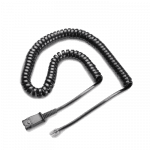Grandstream Headsets – Everything You Need to Know for Grandstream Telephones
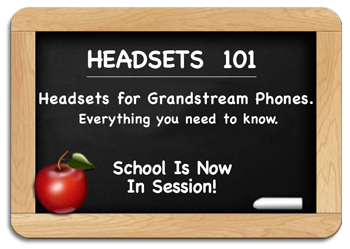
Headsets for Grandstream Phones.
Grandstream is a leading telephone company and has done an excellent job integrating telephone headset usage into their standard Grandstream telephones and newer Grandstream IP telephones. Numerous headsets are compatible with Grandstream telephones, but finding the correct amplifier or direct-connect cable is the key to getting a headset to work properly with your Grandstream phone.
The following guide will explain the compatible equipment you need, including many pictures to simplify the process of finding a Grandstream headset for your application.
Last Updated – May 2023

How to use our Headsets for Grandstream Phones guide:
Selecting headsets for your Grandstream phone has never been easier with our how to guide. From first time buyer questions to long time headset users, this guide will provide a deeper understanding of exactly how your headset will work. Most importantly…be sure to call if you have questions because it’s our support that sets us apart. We’re Plantronics Certified Headset Experts ready to help before, during and after the sale!
- Section 1: Wireless Headset Solutions for Grandstream Phones
- Section 2: Corded Headset Solutions for Grandstream Phones
- Section 3: Grandstream Compatibility Guide
- Section 4: Understanding a corded Grandstream Headset Solution
- Section 5: How Corded Headsets Work with Your Grandstream Telephone
- Section 6: CS500 & W700 Wireless Headsets Available for Grandstream Phones
- Section 7: Remote Answer and Hang-up For Wireless Headsets
- Section 8: Special Headset Programming for Grandstream Phones
Section 1: Wireless Headset Solution for Grandstream Phones
Plantronics CS540 Wireless Headset:
 With a headset, you instantly become more productive being able to write and type without holding or cradling a handset (Not to mention the reduction in neck and shoulder pain). With a wireless headset, you take productivity up another notch being able to roam your office while talking. Ever need to grab a file in another office or ask a co-worker a question? You can with a wireless headset. With the CS540 you get a light weight, great sounding headset that comes with everything you need.
With a headset, you instantly become more productive being able to write and type without holding or cradling a handset (Not to mention the reduction in neck and shoulder pain). With a wireless headset, you take productivity up another notch being able to roam your office while talking. Ever need to grab a file in another office or ask a co-worker a question? You can with a wireless headset. With the CS540 you get a light weight, great sounding headset that comes with everything you need.
How does it work? With the CS540, you will start inbound and outbound calls at your phone. Most newer Grandstream phones have a headset button on the phone. When a call comes in or you want to make a call, you simply press the headset ‘ON’ button and press your phones headset button. You are now talking with your caller and free to roam up to 350 feet. To answer/hang-up calls away from your desk you will need the optional HL10 or EHS cable shown below.
• The CS540 comes from our most popular wireless headset series
• Enjoy all day comfort with a lightweight headset (21 grams)
• Includes Over-the-Ear and Over-the-Head wearing options
• Hear more clearly with speaker and microphone volume adjustments
 Optional Plantronics HL10 or EHS Cables for Remote Answering:
Optional Plantronics HL10 or EHS Cables for Remote Answering:
Need to answer remotely? If you want the most out of your headset investment, you will want the ability to answer/hang-up away from your desk. This increases your productivity again by not missing calls to voice mail or needing to run back to your desk with every ring. Most Grandstream Phones allow remote answering with an HL10 or Electronic Hookswitch (EHS) cable connected to your wireless headset. Consult Section 3 below to determine which device is compatible with your specific model of Grandstream Phone and Section 7 explains Handset Lifters and EHS cables in detail. The HL10 & EHS cables accomplish the same function, thus you use one or the other.
Fast and Easy Ordering:
To simplify your choices and save you hours of time researching, we’ve listed the most common Grandstream wireless headset and remote answer/hang-up solutions below. In less than 30 seconds, you can find your model of phone in our compatibility guide (Section 3 listed below) to determine what device you need for remote answering. By clicking on the items below, a new window will open for ordering and displaying product details, pricing and availability. Return to this page to add the compatible device for remote answer and proceed to checkout. It’s that easy!
OPTION 1: If you don’t need to answer remotely, click below to add the wireless headset to your cart.
-
$243.97
 Poly CS540 Wireless Headset(Desk Phone)Add to cart
Poly CS540 Wireless Headset(Desk Phone)Add to cart
OPTION 2: If you want to answer remotely (never missing calls and being more productive), check Section 3 (Grandstream Compatibility Guide) to determine which device you need (HL10/EHS cable). Then return here to add the headset and appropriate HL10/EHS cable to your cart.
-
$243.97
 Poly CS540 Wireless Headset(Desk Phone)Add to cart
Poly CS540 Wireless Headset(Desk Phone)Add to cart
-
$63.70
 Poly HL10 Handset Lifter (Straight Plug)(Straight Plug)Add to cart
Poly HL10 Handset Lifter (Straight Plug)(Straight Plug)Add to cart
-
$63.70
 Poly APD-80 EHS Cable(Grandstream/NEC)Add to cart
Poly APD-80 EHS Cable(Grandstream/NEC)Add to cart
Section 2: Corded Headset Solution for Grandstream Phones:
Plantronics HW540 Corded Headset:
 Grandstream phones work great with Plantronics headsets. You need two pieces to make it work; an H-series headset and bottom cable.
Grandstream phones work great with Plantronics headsets. You need two pieces to make it work; an H-series headset and bottom cable.
Want to make your corded headset solution easy…with no sacrifices? You need to consider the Plantronics HW540 EncorePro headset. It’s a quantum leap in convertible headset design. It’s a 3-in-1 headset without compromise – all of the wearing styles are designed with quality and comfort in mind, in a system that is simple to convert but delivers a secure, positive fit and finish. The HW540 provides high-quality audio, a flexible noise-canceling mic with visual positioning guides, soft ear cushions, and durable-yet-lightweight materials for all-day wearing.
• Flexible microphone for optimal voice clarity
• Quick Disconnect cord allows you to easily walk away from your desk
• Lightest in its class of business headsets
• Soft foam ear cushions provide all-day comfort
• Laser welded construction for unbeatable toughness
 Plantronics U10P-S Direct-Connect Cable:
Plantronics U10P-S Direct-Connect Cable:
Many newer Grandstream telephones have a headset port and button for easy headset use. You simply plug your H-series headset into the U10P-S cable, and into your Grandstream telephones headset port. To answer or end a call, you simply press the headset button. It doesn’t get any easier. If you need to walk away during a call, you keep you headset on and pull the quick disconnect apart at the U10P-S cable. By doing this puts your caller on hold through the headset. When you return to your desk, plug the headset back into the U10P-S cable and continue talking.
Fast and Easy Ordering:
To simplify your choices and save you hours of time researching, we’ve listed a great Plantronics corded headset and the most common Grandstream direct-connect cables below. In less than 30 seconds, you can confirm your model of phone in our compatibility guide (Section 3 listed below) and then click the link below to add needed items to your cart. It’s that easy!
-
$76.60
 Poly EncorePro HW540 Headset(Quick Disconnect)Add to cart
Poly EncorePro HW540 Headset(Quick Disconnect)Add to cart
-
$22.21
 Poly U10P-S Adapter Cable for H-Series HeadsetsAdd to cart
Poly U10P-S Adapter Cable for H-Series HeadsetsAdd to cart
Section 3: Grandstream Headset Compatibility Chart
How to use this guide:
1) Find your phone model (Column 1)
2) Decide if you want a corded or wireless solution:
Corded:
QD (Quick Disconnect) solutions also require a cable or amp.
Visit Understanding Amplifiers & Cables
Wireless:
Adding an optional EHS cables or Lifter will allow for remote answer/hangup
***IMPORTANT 3/29/2023 UPDATE – Poly’s compatibility guide has mistakenly removed the need for 85638-01 cable (note 1 below) on many phones. Without cable the headset speaker works, but the microphone is dead.***
***ADDITIONAL COMPATIBILITY INFORMATION***
Grandstream Resources: Grandstream Headset Compatibility Reference Guide
NOTE 1: Adapter/Extension cable 85638-01 is required for the A10 cable or EHS functionality. Older CS models can ONLY use the handset lifter.
Poly Update: 02/2023 – APD 80+85638-01 The ring alert feature has not been implemented on certain Grandstream phone models, including the GXP2124, GXP2200, GXP2130, GXP2140, GXP2160, GXP3240, and GXP3275. Workaround Connect your CS500 series or Savi 700 series headset to the Grandstream phone using an RD-1 ring detector and an APD-80 EHS cable.
To use Plantronics EHS headset, go to the GXP2130/GXP2140/GXP2160 web GUI->Settings->Audio Control: Headset Type. Select “Plantronics EHS” and reboot the phone to take effect.
GXP2130v2/2135/2140/2160/2170 only support answering call and ending call via Bluetooth headset. Volume adjustment and redial are not implemented.
-
$42.50
 Poly RD-1 Ring Detector(Shoretel & Toshiba Phones)Add to cart
Poly RD-1 Ring Detector(Shoretel & Toshiba Phones)Add to cart
-
$25.10
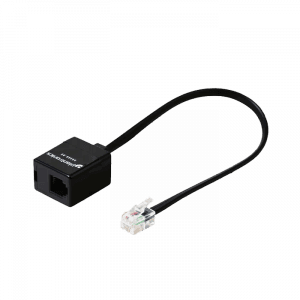 Poly Adapter CordAdd to cart
Poly Adapter CordAdd to cart
Section 4: Understanding a Corded Grandstream Headset Solution
To have a corded commercial-grade Grandstream headset solution you will need two items; the headset and either an amplifier or a direct-connect cable. Headsets, amplifiers and direct connect cables all join together by using a quick-disconnect connection.
 Quick Disconnect
Quick Disconnect
The first thing to understand about commercial-grade Grandstream headsets is the headset cable terminates in what the industry calls a “quick-disconnect” connection. This connection allows you to leave your headset on at all times and quickly disconnect from the amplifier or direct-connect cable when you need to walk away from your desk.
Amplifiers and Direct-Connect Cables
To connect your headset to your Grandstream telephone, you need an amplifier or direct-connect cable, depending on the model of your Grandstream phone. As you can see in the amplifier and cable pictures, they terminate on one end with a modular clip, which will plug into your Grandstream phone.
Grandstream worked closely with Plantronics to engineer many of their phones to have the amplifier built into the Grandstream telephone. This eliminated the need for an amplifier and allowed a less expensive direct-connect cable or 3.5mm cable to be used with standard H-series headsets. The only negative to using a direct connect cable or 3.5mm cable is you lose your ability to control your outgoing voice volume. An amplifier gives complete volume control for your speaker and microphone.
If you feel the need for more control over your outgoing voice volume, you can opt for an amplifier.
Section 5: How Corded Headsets Work with Your Grandstream Telephone
When using a corded headset on Grandstream telephones, most phones will use a headset with an amplifier or direct connect cable. Grandstream has worked closely with Plantronics and designed their newer phones with the amplifier built into the phone, so only a direct-connect cable or 3.5mm cable is needed with a headset.
Typical Setup Using Amplifier:
If using any H-series headset and amplifier, the amplifier will plug into the headset port on your phone. When you initiate a call, you simply press the headset button on your phone. When finished with the call you will press the headset button again on your phone to end the call. You will have a wide variety of headsets to choose from including noise-canceling models for use in a loud environment and voice-tube models for a quieter environment.
For the latest models: Plantronics H-Series Headsets for Grandstream Phones
Typical Setup Using Direct-Connect Cable:
If using a Grandstream phone with a headset port, you can most likely use any H-series headset with a Grandstream compatible Direct-Connect cable (See our compatibility chart). The cable will plug into your headset port, and you simply press a ringing line to answer and the ‘headset button’ to disconnect the call. The advantage of using a direct-connect cable versus an amplifier is cost. The cable will be $29.95 versus $77.25 for an amplifier. The disadvantage of using a direct-connect cable is it only works on compatible phones, and you can’t control your out-going voice volume. If you’re soft spoken, your caller will have a hard time hearing you.
For the Direct-Connect cable: Poly U10P-S Cable
Typical Setup Using 3.5mm Cable with Grandstream Phones:
Grandstream also uses a 3.5mm jack for headset use on a select number of phones, which includes the Grandstream GVX series. The standard 40845-01 3.5mm to quick-disconnect cable is approximately 6 1/4 inches long.
Section 6: CS500 & W700 Wireless Headsets Available for Grandstream Phones
In an earlier section, you learned Plantronics wireless headsets are compatible with Grandstream phones. To get into more details, you have two families of wireless headsets from which to choose.
The CS500 series is the standard version of wireless headset that connects to your Grandstream phone. This series works well if your only mode of communicating within the office is through your Grandstream phone. You have four basic models from which to choose with different wearing styles. All-day comfort and great battery life will get you through the busiest of work days.
The Savi W700 series of Plantronics headsets not only connects to your Grandstream phone, but also to your PC and Bluetooth phone. This allows you to keep one headset charged and ready for use no matter which way someone tries to contact you. This is a great convenience, combining three headsets into one. If you need to join a webinar or listen to online training, you simply press the PC button on the base, and your headset becomes your audio device for your PC instead of blasting the office with your external speakers. The Savi headset is also there for use with your mobile phone while in the office (you cannot use the headset with your mobile phone outside of the range of the base). The Savi headset wearing style choices are the same as for the CS500 series. The base is what’s upgraded to support two other communication points (PC & Mobile Phone).
With both solutions you can also gain remote answer/hang-up capabilities with an optional HL10 or EHS cable.
 |
 |
For the latest wireless models: Poly Wireless Headsets
Section 7: Remote Answer and Hang-up For Wireless Headsets
 Wireless units give you freedom, and adding a Handset Lifter or EHS cable allows greater productivity by allowing you to answer and hang up calls remotely. Both will sense when your phone is ringing and will generate beeps in your headset to alert you to an incoming call. If you choose to take the call, simply press the Call Control Button on your headset to answer the call. Your phone answers the ringing line, and you can begin talking. When finished, just press the Call Control Button again to disconnect the call. You will need to return to your phone to press the appropriate buttons to dial, transfer a call, or to perform any other phone functions. Most phones will support the Handset Lifter, which raises and lowers your telephone’s handset, simulating your answering a call. The EHS cable electronically establishes calls on newer phones without the mechanical motor and physical movement of a handset lifter, but otherwise accomplishes the same thing. Having the ability to answer remotely greatly increases your productivity. You can answer away from your desk and carry on conversations wherever you need to take them. It also allows you to answer calls that would have normally gone to voice mail. This saves you a tremendous amount of time playing phone tag with customers or co-workers.
Wireless units give you freedom, and adding a Handset Lifter or EHS cable allows greater productivity by allowing you to answer and hang up calls remotely. Both will sense when your phone is ringing and will generate beeps in your headset to alert you to an incoming call. If you choose to take the call, simply press the Call Control Button on your headset to answer the call. Your phone answers the ringing line, and you can begin talking. When finished, just press the Call Control Button again to disconnect the call. You will need to return to your phone to press the appropriate buttons to dial, transfer a call, or to perform any other phone functions. Most phones will support the Handset Lifter, which raises and lowers your telephone’s handset, simulating your answering a call. The EHS cable electronically establishes calls on newer phones without the mechanical motor and physical movement of a handset lifter, but otherwise accomplishes the same thing. Having the ability to answer remotely greatly increases your productivity. You can answer away from your desk and carry on conversations wherever you need to take them. It also allows you to answer calls that would have normally gone to voice mail. This saves you a tremendous amount of time playing phone tag with customers or co-workers.
 |
 |
For the latest models: Poly Handset Lifters & EHS Cables
Section 8: Special Headset Programming for Grandstream Phones
TECH TIP #1: Microphone Volume Setting
We have experienced headset microphones being extremely sensitive on initial installation where your caller hears nothing but feedback and echoing. To solve this issue, follow these steps:
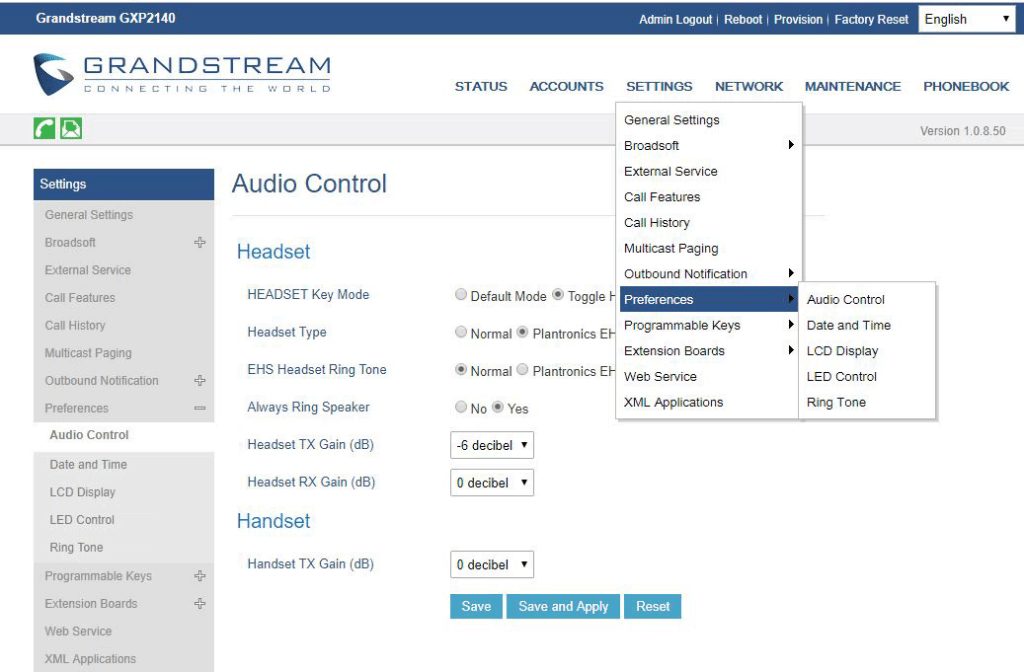

TECH TIP #2: Remote Answering with EHS Cables
We have also experienced EHS cables initially not answering remotely, and you need to be at your phone to press the headset button to establish a call. To resolve this issue:
1) Unplug the EHS cable from the wireless base and telephone.
2) Unplug the power cord from the base and wait 60 seconds.
3) Plug the power cord back into the base and wait for the power indicator lights to come on.
4) Plug the EHS cable into the wireless base and telephone.
That should resolve the issue, and it is now ready for use.
TECH TIP #3: Remote Answering with EHS Cables
GXP2140 – Maintenance -> Device Manager: Headset Type. Select “Plantronics EHS” and reboot the phone to take effect.