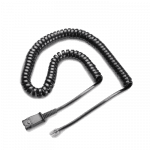Aastra Compatibility Guide
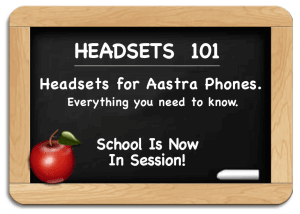 Headsets for Aastra Phones
Headsets for Aastra Phones
Aastra is a leading telephone company and has done an excellent job integrating telephone headset usage into their standard Aastra desk phones and newer VoIP phones. Numerous headsets are compatible with Aastra telephones, but finding the correct amplifier or direct connect cable is the key to getting a headset to work properly with your Aastra phone.
The following guide will explain the compatible equipment you need, including many pictures to simplify the process of finding an Aastra headset for your application.
Last Updated – May 2023

How to use our Headsets for Aastra Phones guide:
Selecting headsets for your Aastra phone has never been easier with our how to guide. From first time buyers questions to long time headset users, this guide will provide a deeper understanding of exactly how your headset will work and what you need. Most importantly…be sure to call if you have questions because it’s our support that sets us apart. We’re Plantronics Certified Headset Experts ready to help before, during and after the sale!
- Section 1: Aastra Compatibility Chart
- Section 2: Understanding What’s Required for a Corded Aastra Headset Solution
- Section 3: How Corded Headsets Work With Your Aastra Telephone
- Section 4: Wireless Headset Options For Aastra Phones
- Section 5: Remote Answer And Hang-Up For Wireless Headsets
Section 1: Aastra Headset Compatibility Chart
-
Information below is provided by the manufacturers and subject to change without notice
-
We are not responsible for any errors or omissions
NOTE 1: Only the “Aastra DHSG adapter cable” Part. No. D0062-0011-34-00 (supplied by Aastra) should be connected directly to this phone. DO NOT connect the APS-1/APS-11 directly to this phone but via the DHSG adapter cable. Any damage caused by connecting the APS-1/APS-11 to the phone will void the phone warranty.
***UPDATE 1/11/2023: The DHSG has been discontinued and only available via used/refurbished marketplaces***
NOTE 2: The 6730i & 6731i supports a handset or headset using the same jack. Both a handset and a headset cannot be connected at the same time.
NOTE 3: Has headset port for supervisor monitoring and control. Call tech support (800-544-4660 X5538) for more information. Requires Northern Telecom headset power adapter (#A0367335) for headset use.
2 – Understanding A Corded Aastra Headset Solution.
To have a corded commercial-grade Aastra headset solution you will need two items; the headset and either an amplifier or a direct-connect cable. Headsets, amplifiers and direct-connect cables all join together using a quick-disconnect connection.
 Quick Disconnect
Quick Disconnect
The first thing to understand about commercial-grade Aastra headsets is the headset cable terminates in what the industry calls a “quick-disconnect” connection. This connection allows you to leave your headset on at all times and quickly disconnect from the amplifier or direct-connect cable when you need to walk away from your desk.
Amplifiers and Direct Connect Cables
To connect your headset to your Aastra telephone, you also need an amplifier or direct-connect cable, depending on the model of your Aastra phone. You can view your options in our Aastra Headset Compatibility Chart located on this page. As you can see on the amplifier and cable, they terminate on one end with a modular clip, which will plug into your Aastra phone.
Originally, an amplifier was required for most Aastra telephones when using headsets. Aastra worked closely with Plantronics to engineer many of their phones to have the amplifier built into the Aastra telephone. This eliminated the use of an amplifier and allowed a less expensive direct-connect cable to be used with standard H-series headsets. The only negative to using a direct-connect cable is you lose your ability to control your outgoing voice volume. An amplifier gives complete volume control for your speaker and microphone.

3 – How Corded Headsets Work With Your Aastra Telephone:
When using a corded headset on an older Aastra telephone, most of the Aastra phones use a headset and amplifier. Aastra has worked closely with Plantronics and designed their newer phones with the amplifier built into the phone allowing a direct-connect cable and headset to be an option.
Typical Setup Using Amplifier:
If using any H-Series headset and amplifier, the amplifier will plug into the handset port on your phone. You will need to remove your handset for each call. When finished with the call you will return the handset to its cradle to hang up the call. If you have a headset port, the standard amplifier is not compatible and will only work through the handset port. You will have a wide variety of headsets to choose from including noise-canceling models for a loud environment and voice-tube models for a quieter environment.
For the latest models: Poly QD-Series Headsets for Aastra Phones
Typical Setup Using Direct-Connect Cable:
If using a newer Aastra phone with a headset port, most likely you can use any H-series headset with an Aastra Direct-Connect cable. The cable will plug into your headset port and you will simply press a ringing line to answer and the ‘headset button’ to disconnect the call. The advantage of using a Direct-Connect cable versus an amplifier is cost. The cable will be $32 versus $90 for an amplifier. The disadvantage of using a Direct-Connect cable is it only works on compatible phones (see our compatibility chart above), and you can’t control your out-going voice volume. If you’re soft-spoken, your caller will have a hard time hearing you.
4 – Wireless Headsets Options for Avaya Phones.
You have a wide range of wireless headsets to choose from for your Avaya phone. You can chose between different styles and functionality. A commercial grade wireless headset solution is purchased as a complete system (Base/Charger, Headset, A/C Power Adapter are included). Optionally a Handset Lifter or Electronic Hookswitch Cable (EHS) will need to be purchased to answer and hang up calls remotely. The base/charger controls compatibility, microphone volume, speaker volume, and also acts as the charger when your headset is not in use. There are LED lights on the base to indicate power, charging and other features.
 |
 |
For the latest wireless models: Poly Desk phone Series Wireless Headsets
5 – Remote Answer and Hang-Up For Wireless Headsets
 Wireless units give you freedom, and adding a Handset Lifter or EHS cable allows greater productivity by allowing you to answer and hang up remotely. Both will sense when your phone is ringing and generate beeps in your headset to alert you of a call. If you choose to take the call, simply press the Call Control Button on your headset to answer the call. Your phone answers the ringing line, and you begin talking. When finished you press the Call Control Button again to disconnect the call. You will need to return to your phone to press the appropriate buttons to dial, transfer a call, or to perform any other phone functions. Most phones will support the Handset Lifter which raises and lowers your telephone’s handset, simulating you answering a call. The EHS electronically establishes calls on newer phones without the mechanical motor and physical movement of your handset, but otherwise accomplishes the same thing. Having the ability to answer remotely greatly increases your productivity. You can answer away from your desk and carry on conversations wherever you need to take them. It also allows you to answer calls that would have normally gone to voice mail. This saves you a tremendous amount of time playing phone tag with customers or co-workers.
Wireless units give you freedom, and adding a Handset Lifter or EHS cable allows greater productivity by allowing you to answer and hang up remotely. Both will sense when your phone is ringing and generate beeps in your headset to alert you of a call. If you choose to take the call, simply press the Call Control Button on your headset to answer the call. Your phone answers the ringing line, and you begin talking. When finished you press the Call Control Button again to disconnect the call. You will need to return to your phone to press the appropriate buttons to dial, transfer a call, or to perform any other phone functions. Most phones will support the Handset Lifter which raises and lowers your telephone’s handset, simulating you answering a call. The EHS electronically establishes calls on newer phones without the mechanical motor and physical movement of your handset, but otherwise accomplishes the same thing. Having the ability to answer remotely greatly increases your productivity. You can answer away from your desk and carry on conversations wherever you need to take them. It also allows you to answer calls that would have normally gone to voice mail. This saves you a tremendous amount of time playing phone tag with customers or co-workers.
 |
 |
For the latest models: Poly Handset Lifters & EHS Cables