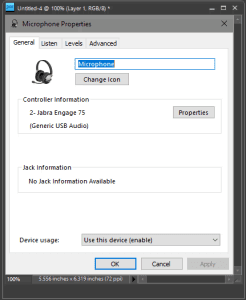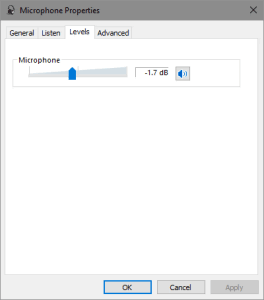When using headsets, it’s important to have proper headset microphone positioning. This ensures your callers hear you as crisp and clear, as possible while blocking out unwanted background noise.
For Best Headset Microphone Positioning:
Step 1: Position your headset on your head for all-day wear
Step 2: Rotate the microphone boom up/down so it’s positioned at the edge of your mouth or slightly below
Step 3: Bend the microphone boom inward/outward so you have 1-2 finger widths between the edge of your mouth and mic (Approximately 1/4 inch)


How Headset Microphones Reduce 75% Of Background Noise:
To better understand noise-canceling technology, there is a front side microphone and back side microphone on most headsets. When the headset is in use, the front side microphone is targeting your voice while the back side microphone is listening for background noise. The electronics within the headset circuitry will adjust what your caller hears making your voice come through loud and clear while reducing background noise by up to 75%. Newer and more sophisticated headsets add additional microphones for greater clarity in distinguishing between your voice and unwanted background noise.
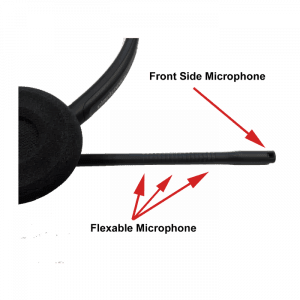
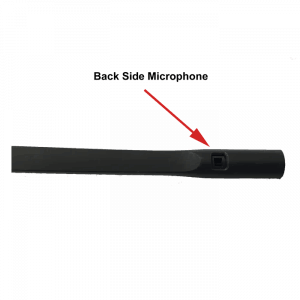
What a Noise-Canceling Headset Microphone Won’t Do:
Keep in mind a noise canceling microphone reduces up to 75% of background, but it does not eliminate background noise. If you are working from home and have a dog barking or baby crying, your caller will still hear those sounds, but at a reduced level. You can’t hide unwanted background noise, only reduce the amount of volume your caller hears.
How An Amplifier or PC Settings Can Aide In Better Noise-Canceling
Telephone users that incorporate a traditional amplifier will find a microphone adjustment dial to take advantage of. For testing purposes, start a call with a co-worker. You will find a range where your co-worker can hear you comfortably as you adjust the microphone adjustment up and down. By setting the microphone to the lowest possible position, your callers will continue to hear you comfortably, but you will reduce the amount of extra noise the microphone picks up, essentially making the microphone less sensitive to background noise.

Computer users will find within their audio settings for microphone properties and a tab that controls levels. Reducing the microphone volume to the lowest possible setting, while still being heard comfortably by your caller, will allow you to reduce extra background noise and help your caller hear you better. Test with a co-worker to find the best possible setting.