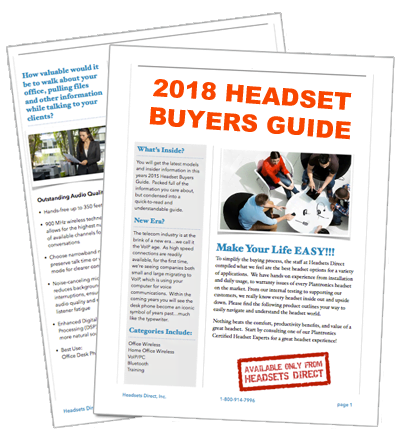How to Pair Your Plantronics Explorer 220 Bluetooth Headset
How to pair or connect your Plantronics Explorer 220 Bluetooth Headset to your Mobile Phone
-
- Turn on your phone’s Bluetooth feature. For most phones, select Settings/Tools > Connections > Bluetooth > On. See your phone’s user guide for more information.
-
- Start with the Plantronics Explorer 220 headset off. Turn on the headset by pressing and holding the call control button for 5-6 seconds until the indicator LED flashes red/blue. Release the call control button The Explorer 220 headset is now in pairing mode. If you don’t see the red/blue flash, press and hold the power button to turn your headset off, and then press and hold the power button again and hold for 5-6 seconds until you see the red/blue flash.
-
- Start search to locate your headset. From your phone, go to the Bluetooth menu and select “Search” or “Add Device”. Your phone should find the headset which will appear as “2xxPlantronics” in your list of devices. See your phone’s user guide for more information.
- If prompted for the Passkey (PIN code), enter 0000. Pairing is successful when the indicator on your headset flashes blue. Your headset is now connected and ready to use.
-
- NOTE: Not all phones require a passkey.
-
- Complete. Your phone should now be paired with the Plantronics Explorer 220 headset and ready for use.