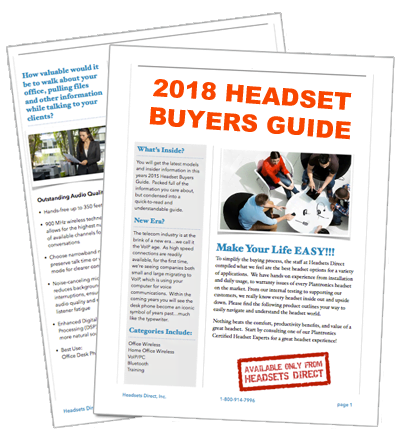How to Pair the Plantronics Explorer 395 Bluetooth Headset
How to pair the Plantronics Explorer 395 Bluetooth headset to your Bluetooth phone
1) Prepare your Phone:
Activate the Bluetooth feature on your phone, then use the phone’s settings to add/search/discover new Bluetooth devices.
iPhone:
Settings > General > Bluetooth > On
(starts the search for devices)
BlackBerry® smartphone:
Settings/options > Bluetooth: On > Search for device
Motorola Droid smartphone:
Settings/Wireless & networks > Bluetooth > On
Settings/Wireless & networks > Bluetooth settings > Scan for devices
2) Prepare your Explorer 395 Headset:
First Time Pairing/New Out of the Box:
With the Explorer 395 headset turned off, activate Bluetooth pairing mode by sliding Power switch (See below) on, which is towards the microphone. The indicator light will flash blue/red when in pairing mode.
Pairing New Phone/ Reconnecting Original:
Turn on the Explorer 395 headset (See below) then press and hold the Call Button (See below) until the indicator light flashes blue/red.
3) Pair/Connect your Phone and Explorer 395 Headset:
Select “3XXPlantronics” from the list of Bluetooth devices shown on your phone.
If phone asks for a passcode, enter four zeros (0000). You may see **** on screen.
Some phones also ask to confirm headset connection after pairing.
The Explorer 395 headset indicator light will flash blue once your phone and headset are successfully paired/ connected.