Boost Your Headset Productivity
The Jabra Link 950 Adapter helps boost productivity by enabling you to use a USB headset, either with just the desk phone or with a desk phone and softphone. Choose from our wide range of corded and wireless USB headsets and look for Bluetooth® functionality if you also want the headset to connect to a mobile phone.

Link 950 Adapter Is Ready for the Future
The ability to connect to your desk phone, softphone and mobile phone* gives valuable flexibility for organizations transitioning to softphones or operating in mixed phone environments.
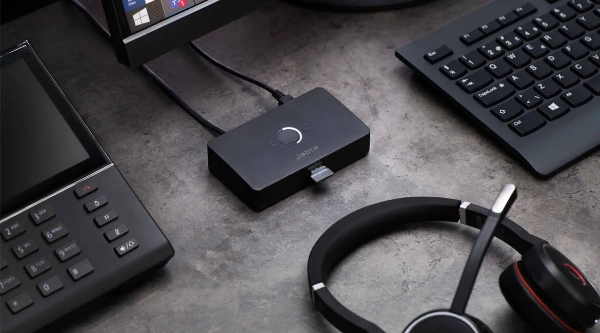
*Mobile phone connectivity is limited to headsets with Bluetooth functionality.
Easy To Install, Use and Manage
The Jabra Link 950 adapter is simple to set up and has a small, unobtrusive footprint on the desktop. Easy call management enables you to seamlessly switch between phone devices at the touch of a button. Central management of USB headsets is easy using Jabra Xpress.
Works With A Wide Range of USB Headsets
The Jabra Link 950 adapter is available in both USB-A and USB-C versions that work with a wide range of USB headsets**. Pick the right headset for your needs, choosing from features such as Active Noise Cancellation, busylight and microphone positioning guidance – to boost your productivity and combat noise and interruptions in the open office.


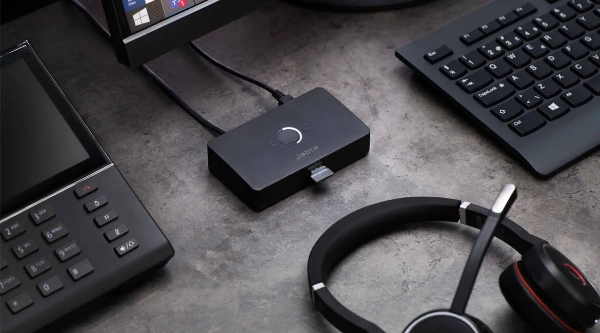
**Check whether your headset is compatible here: jabra.com/help/link950/compatibility.
Product Overview – LINK 950
Connect to your deskphone
- Use the ports on the back to connect to your deskphone
Connect your computer
- You can choose your preferred computer softphone client as default in Jabra Direct
LED indication
- LED indicates which phone is connected
A/C power supply
- Required for use with: Jabra Evolve 40, 80, Jabra GN1000, and Jabra devices when using the Link 360 Bluetooth adapter
Connect your headset
- Jabra Link 950 comes is USB-A and USB-C versions so you can choose the USB headset that best serves your needs
Compatible with Your Platform
All Jabra USB headsets and speakerphones work with all the most popular online voice call services.
Our products work out of the box* and let you combine perfect sound quality with great comfort.
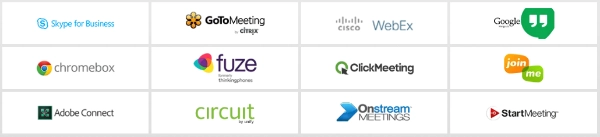
Do you need to connect to your deskphone? Check our compatibility guide.
*Jabra is certified with all major communication platforms but as a minimum, all Jabra USB devices will work as audio only.
Jabra Link 950 Technical Specifications
Audio
- Digital Signal Processing (DSP)
- Line Filtering
- Audio Streaming
- Volume synchronization
- Desk phone and softphone switch
- AC power supply (available as an accessory)*
- Required for use with Jabra Evolve 40, Jabra Evolve 80 and GN 1000, Jabra Bluetooth headsets in wired USB audio mode and Jabra devices when using the Jabra Link 360 Bluetooth adaptor.
Connectivity
- Phone compatibility: Desk phone & Softphone
- Phone connection ports:
- Micro USB for computer softphone
- RJ-9 for handset
- RJ-9 for desk phone audio
- RJ-45 for AUX
- Power connection
- Micro USB for accessory power supply
General
- Main unit dimension: 105 x 60.6 x 23.6mm/4.14 x 2.39 x 0.93 inch
- Weight: 190.8g/0.42 Pound
- Cord length (micro-USB cable to connect to USB host): 1500mm/59 inch
- Charging plug dimensions (D x W x H): 95 x 110 x40mm/3.74 x 4.33 x 1.57 inch
- Operating temperature: 0 °C to 40 °C / 32 °F to 104 °F
- Storage temperature: -20 °C to 50 °C / -4 °F to 122 °F
- Warranty: 2 years
Variants
- USB-A:
- SKU: 1950-79
- UPC: 706487019374
- Jabra Model Number: ENC090
- USB-C:
- SKU: 2950-79
- UPC: 706487019381
- Jabra Model Number: ENC091
- Optional Power Supply: 14207-48 | UPC: 706487019558
What’s in the box
- Jabra Link 950 in USB-A or USB-C variant
- Desk phone RJ9 cable
- USB-A computer softphone cable
- USB-C computer softphone cable
- Quick start guide
FAQ’s
How do I adjust the microphone volume of the desk phone?
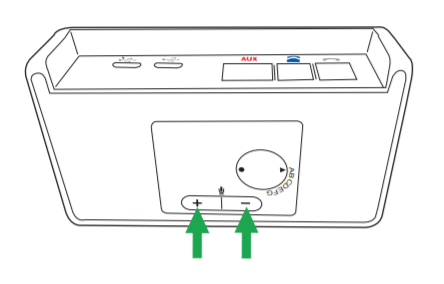
Note:
Setting the microphone volume too high may cause an echo
How do I get a dial tone for the desk phone?
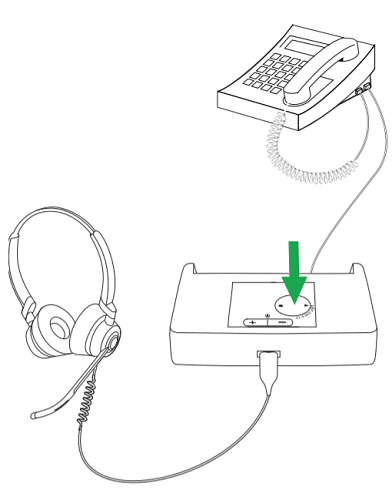
How can I reduce the echo in my headset?
Make sure you have configured your headset to get the best possible audio with your desk phone, and positioned your microphone close to your mouth. The volume on your desk phone should be set halfway, and it should approximately match the volume level of the microphone on your Jabra headset.
If you are still hearing an echo, the microphone volume on the headset may be set too high. Refer to the Quick Start Guide or User Manual for your Jabra device for specific instructions on how to adjust these settings. Try to decrease the microphone volume, one step at a time, while you talk. As the volume of the microphone decreases, the echo will also decrease or be eliminated.
If you are hearing your own voice in your headset at the same time as you are speaking, this is not a delayed echo – it is a feature called sidetone. Depending on the equipment being used, you may be able to adjust the sidetone level on your phone, headset, or computer.
How do I ensure an audio connection from my desk phone when using my Jabra headset with the Jabra Link 950?
- Jabra Link 950 with one of the following headsets:
- Jabra Engage 50 (not using the Jabra Engage 50 Link Controller)
- Jabra Biz 1500 USB
- Jabra QD headset and the Jabra Link 230
- Jabra Direct – latest version
If you are connecting your Jabra headset to a desk phone using the Jabra Link 950, you may need to adjust the Jabra Link 950 settings using Jabra Direct. To adjust the settings, follow these steps.
-
- Go to Jabra Direct > Device > Jabra Link 950 > Settings > Desk phone.
- In Automatic detection of hook lifter type, click the slider to turn it off.
- In Electronic hook lifter, select MSH.
This will enable the Jabra Link 950 to detect the audio stream from the desk phone and pass it to the headset. - Depending on your phone settings, you may also need to press the Headset button on your desk phone.
Note
Images and text are for guidance purposes only. Actual images and text may vary depending on the connected device and updates to the software.







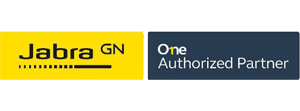

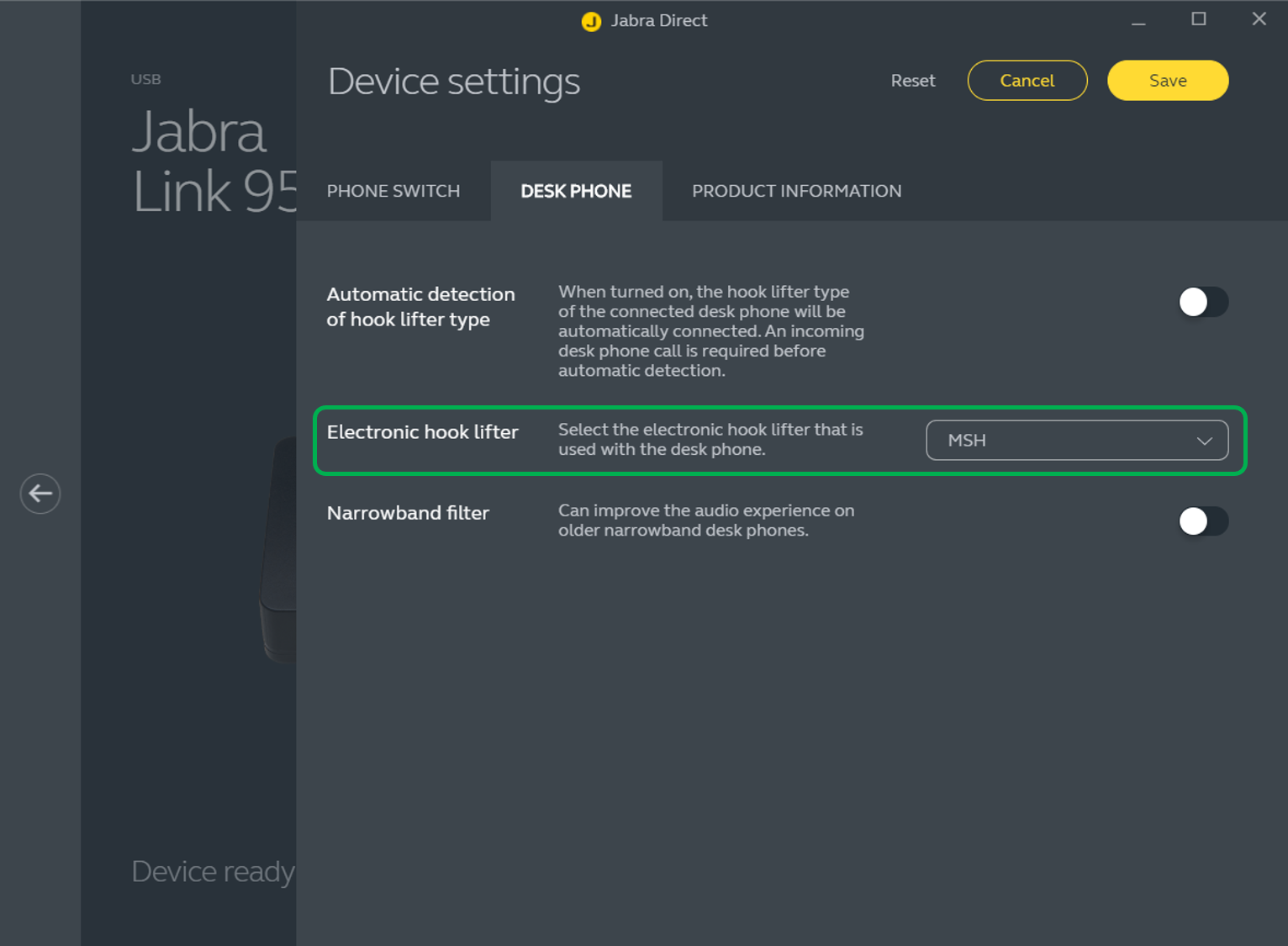
Reviews
There are no reviews yet.